
How to Migrate from Zoho CRM to Odoo CRM Community Edition
If you have limitations with your current Zoho CRM system, transitioning to a more adaptable platform like Odoo CRM can be a strategic move.
While Zoho CRM has robust features and integration capabilities, it might not meet your evolving needs due to its cost and scalability compared to Odoo CRM.
Space-O Technologies, a leading Odoo development company, can facilitate your smooth transition to Odoo Community Edition. This open-source version of Odoo CRM offers extensive customization options, reduced operational costs, and the ability to scale effortlessly as your business grows.
As a top Odoo development company, we possess technical knowledge and experience in CRM migrations. With the expertise of our Odoo migration specialists, we’ve created this guide to detail the steps we followed during the transition from Zoho CRM to Odoo Community Edition.
You will learn the step-by-step technical process to migrate from Zoho CRM to Odoo CRM.
Table of Contents
Detailed Step-by-Step Migration Guide
As a leading Odoo consulting company, we offer comprehensive guidance throughout the migration process. To ensure a successful transition from Zoho CRM to Odoo Community Edition, here’s a detailed step-by-step migration guide.
Take Back Up and Export Your Data From Zoho CRM
Before initiating the migration, ensure you have a full backup of all your Zoho CRM data. This safeguards against any potential data loss during the migration process.
We recommend utilizing cloud-based storage solutions like Amazon S3 or Dropbox for comprehensive backups, or using Zoho’s native backup functionalities to secure databases, files, and configurations comprehensively.
How to take a backup from Zoho CRM
- Utilize Zoho’s native backup functionalities to securely export all CRM data, including customer details, sales records, and interaction logs, in a structured format.
Once your data is securely backed up, export the necessary data sets from Zoho CRM, ensuring that the export format is compatible with Odoo’s data import requirements.
Tip: Export data primarily in JSON or CSV formats. JSON supports complex data structures, making it suitable for detailed, hierarchical data. CSV is optimal for tabular data, favored for its simplicity and wide compatibility with data import tools in Odoo.After backing up and exporting your data, you will need skilled Odoo developers to manage the migration and customization process. Ensure Odoo developers are well-versed in Odoo’s API and its modular design, enabling them to customize and extend Odoo according to your business requirements.


Install Odoo Community Edition
Download and install Odoo Community Edition on a reliable server. Choose AWS for hosting Odoo due to its scalability, which accommodates traffic spikes. AWS’s security features, like encrypted storage and multi-factor authentication, ensure that your data remains secure.
How to Install Odoo 17 on Ubuntu
Preinstallation Checks for Odoo 17 on Ubuntu
Before beginning the installation of Odoo 17, conduct the following essential preinstallation checks to ensure your server is prepared:
- Check that your server specifications match or exceed those recommended for Odoo 17. Ensure that the operating system version is compatible.
- Review and update any existing software packages or systems that might interfere with Odoo’s installation. This includes Python versions, database systems, and other server software.
- Confirm that the server can connect to the internet, which is essential for downloading necessary files and updates.
- Ensure your server’s security settings are up to date, with effective measures in place to protect new installations.
Once these checks are completed and any necessary adjustments made, you can confidently proceed with installing Odoo 17 on your Ubuntu server.
Installation Steps for Odoo 17 on Ubuntu
Step -1: Login to the Ubuntu server via SSH
ssh username@IP_Address -p Port_numberStep-2: Update Server
- sudo apt-get update
- sudo apt-get upgrade
Make sure the system is up to date.
Step-3: Secure Server
- sudo apt-get install openssh-server fail2ban
SSH assaults can be avoided by utilizing Fail2ban.
Step-4: Install Packages and libraries
Install Odoo’s necessary Python packages. Set up pip3.- sudo apt-get install -y python3-pip
Step-5: Setup Database Server
Setup and install the database. Establish a user to manage the database
sudo su – postgres
createuser –createdb –username postgres –no-createrole –no-superuser –pwprompt odoo17Step-6: Create a system user
- sudo adduser –system –home=/opt/odoo17 –group odoo17
Step-7: Get Odoo17 community from git
The Odoo source file needs to be uploaded to our server right now. Install git on the server first.- sudo apt-get install git
The file will then be added to the directory when you change the system user to Odoo17.
- sudo su – odoo17 -s /bin/bash
Step-8: Install Required Python Packages
- sudo pip3 install -r /opt/odoo/requirements.txt
Step-9: Install Wkhtmltopdf
Reports can be printed from Odoo as PDF files. Wkhtmltopdf facilitates the creation of PDF reports from HTML data. Additionally, the report engine converts the Qweb template reports to HTML format, and Wkhtmltopdf creates the PDF report.Step-10: Setup Conf file
Odoo requires certain information in order to function, such as the database user, password, locations of add-ons, etc. The configuration file will also have these available. Thus, the first thing we should do is create an Odoo configuration file. You can also find an example configuration file in the Odoo folder, which you can copy to the desired location.Step-11: Odoo service file
We have to create a service to run Odoo. Let’s create a service file ‘odoo.service’ in /etc/systemd/system.
sudo nano /etc/systemd/system/odoo17.servicePost-installation Checks of Odoo 17 in Ubuntu
- Set up initial modules, and test key functionalities to ensure everything operates as expected.
- Implement HTTPS, adjust firewall settings, and establish regular backup routines for data security and recovery.
- Adjust system settings for optimal performance and monitor resource usage to maintain efficiency.
Develop Custom Odoo Modules for Enhanced CRM Functionality
Design and develop custom modules in Odoo to meet specific business requirements, enhancing functionality and user experience. When developing custom modules, use development best practices such as version control systems and staging environments.
What types of custom modules did we develop in Odoo CRM?
Here are the custom modules we developed in Odoo CRM.
- Field Customization Module: Adds and customizes fields to capture unique business data essential for operations.
- Access Control Module: Modifies user permissions to ensure data security and appropriate access based on roles.
- UI Enhancement Module: Improves user interface through label changes and field repositioning to align with business processes.
- Email Management Enhancements: Includes email template creation, email CC functionality, and adjustments to mail fetching to better integrate with existing email systems.
- Date Tracking Module: Adds date fields to support time-sensitive actions and tracking within the CRM.
- Lead Follower Customization: Adjusts lead management functionalities to include only the most recent salesperson in follow-ups.
Apart from this, any Odoo modules can be customized as per the requirements.
What development practices can be followed to ensure module quality and compatibility?
Here are the practices to be followed for module quality and compatibility
- Version Control: Utilize Git for version control to manage changes and collaboration effectively, ensuring that all modifications are tracked and reversible.
- Staging Environments: Deploy changes in a staging environment first to test functionality and impact without affecting the live system.
- Code Review: Implement a peer review process to maintain code quality and catch issues early in the development phase.
- Continuous Integration/Continuous Deployment (CI/CD): Use CI/CD pipelines to automate testing and deployment of new features, reducing the chance of human error and streamlining updates.
- Security Audits: Regularly perform security audits on custom modules to identify and mitigate potential vulnerabilities, ensuring the CRM remains secure against threats.
At Space-O, we have developed Odoo CRM modules for the greenhouse industry. This includes designing solutions that optimize operational efficiency, improve data handling, and enhance user engagement specific to the needs of greenhouse management and operations.
Ready to Enhance Your Business Operations with Odoo CRM?
Let’s start migration from Zoho CRM to Odoo Community Edition. Our team of expert Odoo developers is here to guide you through every step of the process, ensuring a smooth transition for your business needs.
Map Your Data Fields From Zoho CRM to Odoo CRM
Develop a comprehensive mapping sheet that aligns Zoho CRM fields with corresponding fields in Odoo, ensuring that data flows accurately between the systems.
Pay special attention to custom fields and data relationships. For instance, mapping customer relationship management (CRM) fields often involves complex data types that need precise mapping to ensure functionality in Odoo.
Refer to our detailed field mapping sheet for a visual representation and further details on how each field is aligned between Zoho CRM and Odoo.
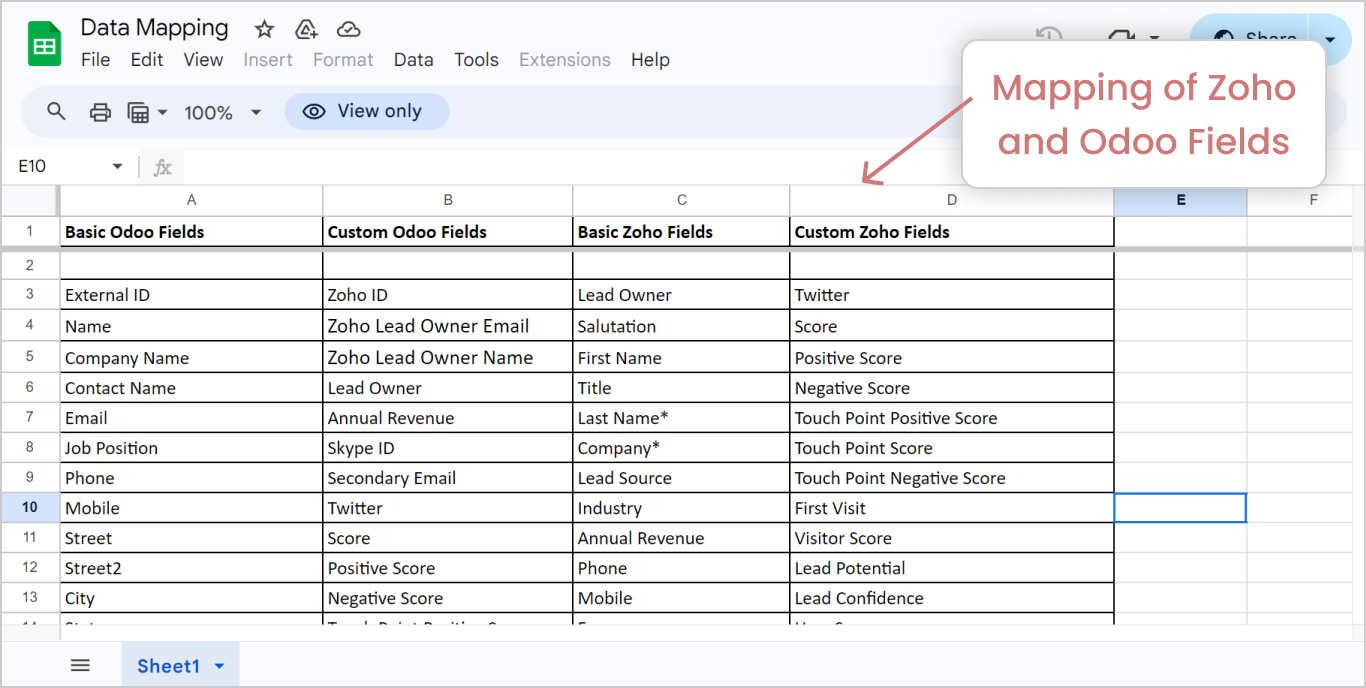
How are complex data types and relationships handled in the mapping process?
Complex data types and relationships in CRM systems, such as customer contacts, sales history, or lead tracking, are mapped with particular attention to maintaining relational integrity and data structure. We utilize Odoo’s flexible data modeling tools to recreate complex relationships that mirror those in Zoho CRM. This involves:
- Defining equivalent object-relational models in Odoo for entities that exist in Zoho.
- Using relational fields such as many-to-ones or many-to-many to ensure that data relationships are preserved.
- Using scripting and custom code to handle complex data transformations and ensure that all relationships and dependencies are accurately represented in Odoo.
What happens if there are errors in the mapping?
Errors occur during the mapping process, we have a structured approach to identify, log, and correct these issues:
- Automated scripts validate the data against its new schema in Odoo to catch discrepancies or errors early in the migration phase.
- All issues are logged in a detailed report, categorizing them by severity and impact, which is then reviewed by the migration team.
- Post-correction, data is retested to ensure the issue is resolved, ensuring the integrity and accuracy of the migration.
How will future changes in Zoho or Odoo affect this mapping?
Future changes in Zoho or Odoo can impact the established mappings. To mitigate this risk:
- We regularly monitor updates from both Zoho and Odoo to assess any changes that might affect the data mappings.
- Our mapping strategy is designed with flexibility in mind, allowing for adjustments to be made easily to accommodate new features or changes in either system.
- We develop an update plan that outlines how changes in the software will be integrated into our system without disrupting ongoing operations.
- Regular integration tests are run to ensure that updates from Zoho or Odoo do not break the existing
Validate Custom Fields in Odoo CRM
Verify that all custom fields in Odoo are operating as expected, with correct data types and validation rules applied.


How are custom fields validated in Odoo?
Custom fields in Odoo are validated through a series of checks that ensure data integrity and correctness. These checks include:
- Ensuring that the data entered matches the expected type, such as text, numbers, or dates.
- For numerical fields, checks are made to ensure values fall within a specified range. This is crucial for fields like discounts, prices, or any numerical parameters with business-specific limits.
- For fields that require specific formatting, such as email addresses or phone numbers, regular expressions are used to validate the format before the data is saved.
Which tools or features of Odoo are used for field validation?
Odoo provides several built-in tools and features to assist with field validation:
- Odoo allows developers to define Python methods that act as constraints. These methods can contain any logic needed to validate the field data and are triggered automatically when field data is created or updated.
- Odoo’s front end can validate data directly in form views using attributes like required for mandatory fields or custom widget options for more complex validations.
- For validations that require more complex data handling or access to other database records, Odoo supports server-side actions that can validate data before it is committed to the database.
How to handle validation failures
When a validation fails in Odoo:
- Users are immediately notified through user-friendly error messages that explain why the validation failed. This feedback is crucial for correcting entries in real-time.
- For backend validations, errors are logged in Odoo’s logging system, which can be configured to notify system administrators or developers for further action.
- Depending on the nature of the error, the system may offer corrective suggestions or automatically correct certain types of errors (like formatting issues).
- In cases where automated correction is not possible or desirable, the system flags the entries for manual review by a user with the necessary permissions.
Import Data into Odoo CRM
Upload and map your data using Odoo’s powerful import tools, adjusting field mappings as necessary to fit the Odoo database schema. Utilize Odoo’s built-in data validation tools during import to catch errors or discrepancies. Prepare to manually review logs for errors that these tools cannot automatically resolve, adjusting data entries as needed.




What types of errors occur during data import, and how are they resolved?
Future changes in Zoho or Odoo can impact the established mappings. To mitigate this risk:
- Data Formatting Errors: These are often due to mismatched data types (e.g., text in a numeric field) or improperly formatted entries (e.g., date formats). Resolution involves adjusting the input data to match Odoo’s expected formats or configuring Odoo to accept diverse formats.
- Missing Required Fields: Odoo may reject records that lack data in fields marked as required. This is resolved by ensuring all mandatory data is included in the import files or adjusting the database schema to make certain fields optional if business rules allow.
- Relationship Errors: These occur when imported data refers to other records that do not exist or are not yet imported in Odoo. It can be resolved by adjusting the import order, ensuring that referenced entities are imported before those that depend on them, or by using temporary placeholders.
- Duplicate Data: Importing data that conflicts with existing records can lead to duplicates. These are typically resolved by implementing unique constraints in the database and using Odoo’s deduplication tools before and after import.
In each case, Odoo provides tools for error logging and batch error handling, which allow users to review and correct issues in bulk before reattempting the import.
Are there any special considerations for importing complex data structures into Odoo?
When dealing with complex data structures, several special considerations should be made:
- For large datasets, it is important to optimize performance by limiting the size of each import batch to prevent memory overflow and system slowdowns. Using database transactions can help manage larger imports more effectively.
- Complex data structures often require mapping strategies to ensure relationships and data hierarchies are maintained correctly in Odoo. This might involve scripting or custom development within Odoo to handle complex logic or dependencies.
- For both large and complex datasets, consider performing incremental imports where possible. This approach involves importing data in phases, which can help identify issues early in smaller, manageable segments and reduce the risk of significant disruptions.
- After the import, perform thorough data integrity checks to ensure that all data has been imported correctly and is performing as expected within Odoo. This includes checking for data loss, corruption, or functionality issues in the newly imported records.
Manage Activities and Communication Logs
Transfer all relevant metadata and communication logs to Odoo, preserving historical data and context for business operations. The process involved using custom scripts to extract detailed logs such as emails, calls, notes, and meetings directly from Zoho’s
What scripts are used for transferring communication logs, and how do they work?
Custom Python scripts are primarily used for transferring communication logs. These scripts read data from exported files, apply necessary transformations, and insert data into Odoo using its API. The scripts include error handling mechanisms to manage exceptions, such as missing data or format discrepancies, ensuring robust data integrity throughout the migration.
Are there any modifications made to the data format of communication logs during the migration?
While the fundamental data structures are preserved, some format modifications may be necessary to align with Odoo’s data schemas or to enhance data usability. For example, consolidating multiple email threads into a single conversation record or adapting date formats to align with localization settings in Odoo. These changes are documented, and data transformation rules are applied consistently to ensure no loss of information.
What challenges did we face when integrating communication logs into Odoo, and how did we resolve them?
One challenge was the difference in data handling between Zoho and Odoo, particularly with complex relational data. This was overcome by developing intermediate data processing layers that handled data normalization before import into Odoo. Another challenge involved ensuring user access levels were maintained, resolved by mapping Zoho’s access control lists to Odoo’s more granular permission settings accurately.
Validate Imported Data
After importing your data into Odoo, perform a thorough validation to verify that all data has been transferred completely and accurately. Implement reconciliation processes using tools like Odoo’s data reconciliation module or external software like Microsoft Excel for cross-verifying imported data against sources to ensure accuracy and completeness.
What validation checks are conducted during this process?
We conduct various validation checks to ensure data integrity:
- Verify completeness of data to ensure all records are transferred.
- Validate the accuracy of data by comparing it with the source.
- Perform data type validations to ensure consistency in data formats.
How to ensure comprehensive reconciliation across different data categories
We handle and verify various data categories:
- Customer data
- Transaction records
- Any other relevant datasets
Each data category undergoes thorough validation to confirm accuracy and completeness post-import, ensuring all critical data elements are covered.
Configure Odoo’s System Settings
Set up essential system settings within Odoo, such as currency, time zone, and business rules, to match your organization’s operational standards. Anticipate challenges related to regional settings and custom configurations, preparing to adjust system parameters accordingly.
What system settings should be configured in Odoo to ensure it aligns with the organization’s standards?
Some of the key system settings that need to be configured in Odoo include:
- Company information (name, address, logo, etc.)
- Base currency and supported currencies
- Time zone and date/time formats
- Language and translation settings
- Email server configuration (SMTP settings)
- User access rights and permission groups
- Default terms and conditions for sales/purchase documents
- Accounting settings (fiscal year, tax rates, charts of accounts)
- Business-specific workflows and approval processes
Configuring these settings accurately is crucial for ensuring that Odoo operates in alignment with your organization’s operational standards, legal requirements, and business processes.
How to handle complex regional settings or customizations for specific business needs
Odoo provides various tools and customization options to handle complex regional settings or business-specific requirements:
- Odoo offers localization modules for different countries/regions, which can be installed to automatically configure regional settings like tax rates, payment methods, and legal compliance requirements.
- Developers can create custom modules to extend Odoo’s functionality or modify existing features to meet specific business needs.
- Odoo includes configuration wizards that guide users through setting up complex processes or workflows based on their requirements.
- Odoo allows administrators to customize the user interface by adding/removing fields, changing labels, and reorganizing layouts to better align with business processes.
- For complex data migration or integrations, Odoo provides tools to import/export data in various formats, enabling customized data handling.
Additionally, Odoo’s open-source nature and active community support make it easier to find or develop custom solutions for unique regional or industry-specific requirements.
What specific considerations you should know when setting up currency, time zones, or other localization settings in Odoo?
Yes, there are a few considerations and potential challenges to keep in mind when setting up localization settings in Odoo:
- Ensure that currency symbols, decimal separators, and number formatting are correctly configured based on regional standards.
- Odoo needs to handle time zone differences correctly, especially for businesses operating across multiple regions or with remote teams.
- Different regions may have varying preferences for date and time formats, which need to be accommodated in Odoo’s settings.
- If your organization operates in multiple languages, you’ll need to configure language settings and ensure that translations are accurately provided for user interfaces, reports, and other content.
- Certain regions may have specific legal or regulatory requirements related to accounting, taxation, or data privacy that need to be considered when configuring Odoo’s settings.
Additionally, Odoo’s open-source nature and active community support make it easier to find or develop custom solutions for unique regional or industry-specific requirements.
Establish User Roles and Permissions
Set up detailed user roles and permissions within Odoo to secure data access and functional boundaries according to organizational policies. Use Odoo’s role-based access control to manage permissions effectively, anticipating the need to refine permissions as users adapt to the new system.

Configure Lead Assignment Logic in Odoo
Leads are automatically assigned to sales personnel or teams based on predefined criteria such as geographical location, customer demographics, or specific interests. We developed lead routing rules based on business logic and past performance data in Zoho CRM.

How to handle lead assignment criteria from Zoho CRM?
YHere are the ways we handle lead assignment criteria:
- Used Odoo’s custom rules capability to translate and configure the logic
- Developed custom Odoo modules for criteria too complex for out-of-the-box functionality
- Preprocessed lead data when needed to simplify mapping to Odoo’s data models
- Iterative testing and refinement to accurately replicate the desired logic
How to ensure lead assignment aligns with sales processes/structures
- Document existing sales processes, territories, and team structures
- Involve sales managers/leads in designing assignment rules
- Map territories and teams in Odoo to reflect assignment rules
- Integrate with other systems for data consistency
Customize Workflow Processes in Odoo
We adapted Odoo’s workflow processes to align with our business operations, ensuring efficient and logical task flows. Expect to encounter workflow execution challenges and prepare to iterate on workflow designs based on user feedback. However, it can be resolved with the migration expert.
Conduct Comprehensive Tests on Odoo CRM
Perform extensive testing of all Odoo CRM features to ensure that the entire system functions correctly and meets your business needs. Use automated scripts to simulate various operational scenarios in Odoo and validate the migrated data and workflows.
What types of tests are conducted during the comprehensive testing phase of Odoo CRM?
During the comprehensive testing phase, various types of tests are conducted to ensure the reliability, functionality, and usability of Odoo CRM.
These tests include:
- Unit Testing: Testing individual components or modules of the CRM system to verify correctness and functionality.
- Integration Testing: Testing the interaction between different modules or components to ensure they work together.
- System Testing: Testing the entire CRM system as a whole to ensure it meets specified requirements and functions correctly in different scenarios.
- User Acceptance Testing (UAT): Involving end-users to validate that the CRM system meets their needs and expectations.
How to ensure that all Odoo CRM features are tested thoroughly to meet business requirements
To ensure thorough testing of all Odoo CRM features, we follow a structured approach that includes:
These tests include:
- Creating comprehensive test cases based on business requirements and user stories.
- Executing test cases systematically to cover all functionalities and scenarios.
- Utilizing testing techniques such as boundary testing, equivalence partitioning, and exploratory testing to uncover potential issues.
- Involving stakeholders and end-users in the testing process to validate that the CRM system meets their needs and expectations.
- Iteratively refining and expanding test coverage based on feedback and issues identified during testing.
Configure Email SMTP Settings in Odoo
Configure SMTP settings in Odoo to handle outbound inbound emails effectively, ensuring reliable communication flows from your CRM system.

How to migrate email content and configure the SMTP mail server in Odoo
In Odoo, SMTP settings are configured by accessing the email settings menu, where you can input the SMTP server details provided by your email service provider. These settings include the SMTP server address, port number, authentication credentials, and encryption method. Once configured, Odoo uses these SMTP settings to send inbound/outbound emails reliably.
What steps are taken to ensure the full functionality of email systems post-migration in Odoo CRM?
To ensure the full functionality of email systems post-migration in Odoo CRM, custom scripts are created to migrate email content, addressing any missing details such as subjects and sender/receiver information. Additionally, the SMTP mail server in Odoo is configured to handle inbound/outbound emails effectively, verifying that all communication flows reliably from the CRM system.
Document All Customizations and Configurations
Document all customizations and configuration settings in Odoo, creating a valuable reference for future maintenance and scalability considerations.
What customizations and configurations are documented in Odoo, and why is this documentation important?
All customizations, including field additions, workflow modifications, and UI enhancements, are documented. Configuration settings such as system parameters, user roles, and access permissions are also recorded. Documentation ensures that all changes made to the Odoo system are transparent and accessible to stakeholders.
Documentation serves as a reference for future maintenance and troubleshooting, enabling users to understand the system’s current state and historical changes. It also facilitates scalability considerations by providing insights into past modifications and their impact on system performance and stability.
How are these documented settings organized and accessed for future reference?
The documented customizations and configurations are organized systematically in a central repository accessible to authorized users. This repository consists of digital documents or a knowledge base within the Odoo platform. Access controls are implemented to ensure that only authorized personnel can view and modify the documentation.
Plan and Execute Operational Cutoff
Plan the final operational cutoff for Zoho CRM, ensuring all users are informed and prepared for the transition to Odoo CRM.
How do we handle unexpected issues during the transition?
Unexpected plans mitigate any unforeseen issues or disruptions during the transition, including:
- Establishing backup procedures to revert to the previous system temporarily if necessary while addressing the root cause of the issue.
- Maintaining a dedicated support team to troubleshoot and resolve any technical or operational challenges in real time.
- Implementing regular checkpoints and risk assessments throughout the transition process to identify and address potential issues proactively.
- Communicating transparently about the steps being taken to address any disruptions and providing timely updates on the resolution progress.
Where will leads be directed after the operational cutoff from Zoho CRM?
After the operational cutoff from Zoho CRM, leads will be directed to Odoo CRM as per the configured migration plan. Lead data will be migrated along with other relevant data, ensuring continuity in sales and marketing processes. It’s essential to communicate this transition to all users and provide guidance on accessing and managing leads within the new system to minimize disruption to business operations.
Prepare to Go Live
Finalize the migration by officially switching your CRM operations from Zoho to Odoo and closely monitor the transition to address any immediate issues.
Before officially going live, ensure that all system settings are correctly configured in Odoo hosted on AWS. AWS hosting not only provides a secure and scalable environment but also ensures that Odoo CRM operates with optimal performance under various load conditions. This step is crucial to address any potential issues in a controlled environment before the full system switch-over.
What steps are taken to ensure that all system settings are correctly configured in Odoo before going live?
To ensure that all system settings are correctly configured in Odoo before going live, we ensure
- Thorough testing and validation of each configuration are conducted before going live.
- Verification of the accuracy of data mappings is performed.
- Confirmation of the functionality of custom modules is ensured.
- Testing the performance of essential features is conducted to guarantee optimal functionality.
Where will leads be directed after the operational cutoff from Zoho CRM?After the operational cutoff from Zoho CRM, leads will be directed to Odoo CRM as per the configured migration plan. Lead data will be migrated along with other relevant data, ensuring continuity in sales and marketing processes. It’s essential to communicate this transition to all users and provide guidance on accessing and managing leads within the new system to minimize disruption to business operations.
Train All End-Users
Create comprehensive training materials and conduct detailed sessions to educate all end-users on effectively using the new Odoo CRM system. Design detailed training programs that include user manuals, FAQs, and regular training sessions. Prepare for ongoing support needs by setting up a dedicated helpdesk and feedback channels.
How are training materials created to educate users on the new Odoo CRM system?
Here is how training materials are created:
- Training materials are developed by creating detailed user manuals, FAQs, and video tutorials covering various aspects of the Odoo CRM system.
- These materials are created based on the specific needs and workflows of end-users, ensuring relevance and comprehensiveness.
- The content is organized logically, starting from basic functionalities and gradually progressing to more advanced features to facilitate learning.
For those requiring additional support or customization, consider partnering with professional Odoo development companies. These experts can help tailor the system to fit your unique business processes and ensure smooth integration. Explore a list of recommended Odoo development firms.
Want to Migrate From Zoho CRM to Odoo CRM?
Let’s talk. We have a team of Odoo migration experts who can help you with the migration with minimal disruptions and hassle-free.
Points to Consider After Migrating to Odoo CRM
Here are the key points to check out once the migration to Odoo Community Edition is completed:
- Conduct a thorough data audit to verify accuracy and completeness, correcting any issues like duplicates or missing data.
- Monitor system performance for stability and responsiveness, ensuring that all operations are running smoothly without lags or errors.
- Gather user feedback to understand user experiences and difficulties with the new system.
- Test all functionalities including custom modules and integrations, to ensure they operate under actual working conditions.
- Review security settings and access controls to ensure data protection standards are met and are compliant with regulations.
- Provide ongoing training and support to help users fully adapt to and utilize the new system effectively.
- Check compliance with data protection laws such as GDPR and other relevant regulations.
- Ensure backup systems are operational and that disaster recovery plans are effective and tested.
- Analyze the financial impact of the new CRM system, assessing changes in operational costs and return on investment.
- Plan for future scalability to accommodate potential business growth or increased system load.
- Optimize system configuration based on performance metrics and user feedback to enhance efficiency.
- Continuously update training materials and user manuals to assist users with the system and troubleshoot common issues.
- Conduct regular security audits and vulnerability assessments to identify and address potential risks.
- Evaluate customer satisfaction and retention metrics to gauge the impact of the new CRM system on business relationships.
When to Migrate From Zoho CRM to Odoo CRM
Determining if Odoo CRM is the right tool for your business depends on your specific needs and challenges. Below, you will find a breakdown of scenarios where migrating to Odoo CRM is beneficial, and instances where it may not be necessary.
When It’s Useful:
Odoo CRM is ideal if you are facing complex business challenges that Zoho CRM cannot efficiently manage. Here are several use cases where Odoo CRM excels:
- Complex Customization Needs: If your business requires highly tailored workflows or specific features that Zoho CRM cannot provide, Odoo CRM’s modular structure and open-source nature allow for extensive customization.
- Scalability for Growing Businesses: For businesses planning significant growth or expansion, Odoo CRM offers better scalability options to handle increased operations without performance degradation.
- Advanced Integration Requirements: If you need to integrate your CRM with other business systems (ERP, BI tools, etc.) beyond basic integrations, Odoo provides a more robust API and additional modules for comprehensive integration.
- Industry-Specific Solutions: Businesses in industries like manufacturing, retail, or services that require specific functionalities not available in Zoho CRM can benefit from Odoo’s industry-specific modules.
When It’s Not Very Useful:
Migrating to Odoo CRM might not be necessary if your current operations and requirements are effectively managed by Zoho CRM. Here are situations where staying with Zoho CRM could be more advantageous:
- Simple Use Cases: If your CRM needs are straightforward, such as basic lead tracking, and customer management, and have minimal customization requirements, Zoho CRM’s simpler interface and lower cost might be sufficient.
- Small-Scale Operations: Small businesses or startups with limited CRM needs and budget constraints might find Zoho CRM’s cost-effective plans more suitable.
- Limited IT Resources: If your organization lacks the IT infrastructure or technical staff to manage and maintain a more complex system like Odoo, the simplicity of Zoho CRM might be a better fit.
Key Considerations Before Switching to Odoo CRM
Here are the factors that help you take the decision to migrate from Zoho CRM to Odoo CRM
- Cost vs. Benefit Analysis: Conduct a thorough analysis to determine if the long-term benefits of migrating to Odoo, such as enhanced features and potential ROI, outweigh the initial costs and effort of migration.
- Long-term Strategic Goals: Align the decision with your company’s long-term strategic goals. If Odoo CRM supports these goals better by offering advanced features and flexibility, it might be time to migrate.
- Operational Limitations: If your current Zoho CRM setup limits operational efficiency or customer satisfaction, these areas could be significantly improved with Odoo CRM.
What are the Pros and Cons of Migrating to Odoo CRM from Zoho CRM?
Pros of Migrating to Odoo CRM
Here are the reasons to migrate to Odoo CRM
- Enhanced customization: Odoo CRM offers greater flexibility for customizing fields, workflows, and reports to align with specific business needs.
- Scalability: Odoo CRM can scale more effectively to accommodate business growth, offering additional modules and functionalities as required.
- Integration capabilities: Odoo CRM provides seamless integration with other Odoo modules and third-party applications, streamlining workflows and data management.
- Open-source platform: Being open-source, Odoo CRM allows for community-driven innovation, frequent updates, and a lower total cost of ownership.
- Comprehensive feature set: Odoo CRM offers a comprehensive suite of features including lead management, opportunity tracking, customer communication, and analytics.
Cons of Migrating to Odoo CRM
Here are the challenges of migrating to Odoo CRM
- Learning curve: Transitioning from Zoho CRM to Odoo CRM may require training for users to familiarize themselves with the new interface and functionalities.
- Initial setup complexity: Configuring Odoo CRM to meet specific business requirements may require significant setup and customization efforts.
- Migration challenges: Migrating data from Zoho CRM to Odoo CRM may pose challenges in data mapping, formatting, and ensuring data integrity.
How to Overcome the Challenges of Transitioning to Odoo CRM
Get in touch with the Odoo migration experts to overcome challenges in migrating from Zoho CRM:
- Tailored Training Programs: Experts develop comprehensive training sessions and resources to familiarize users with Odoo CRM, providing ongoing support for smooth adoption.
- Streamlined Setup: Leveraging expertise, experts simplify the setup process, utilizing Odoo documentation and community resources to configure the CRM system efficiently.
- Effective Data Migration: Migration experts conduct a thorough analysis, develop data mapping strategies, and use data cleansing techniques to ensure data migration, minimizing disruptions and ensuring data integrity throughout the process.
FAQs About Migrating from Zoho CRM to Odoo CRM
How long does the migration process take?
The migration process generally takes 3 to 5 days. The duration can vary depending on the volume of data and the complexity of customizations but includes preparation and final switch-over.
Will there be any downtime during the migration?
We strive to minimize downtime by performing most of the migration tasks during off-hours and by conducting thorough pre-migration testing. Any necessary downtime is planned and communicated in advance to ensure minimal disruption to your business operations.
How is data security handled during the migration?
Data security is important in our migration process. We use encrypted channels for data transfer, adhere to strict access controls, and comply with all relevant data protection regulations to ensure your information remains secure.
Can custom fields and modules from Zoho CRM be replicated in Odoo CRM?
Yes, part of our migration process includes mapping and, if necessary, creating custom fields and modules in Odoo CRM that replicate the functionality of your existing Zoho CRM setup. We ensure that all critical data and workflows are maintained.
What happens to historical data from Zoho CRM?
Historical data is carefully reviewed and, based on relevance and compliance needs, selectively migrated to Odoo CRM. We ensure that valuable historical insights are preserved and seamlessly integrated into the new system.
How do we handle ongoing changes in Zoho CRM during the migration process?
We typically set a data cutoff date after which no new entries are made in Zoho CRM. This ensures that all subsequent data is entered directly into Odoo CRM. Any critical changes required during the transition period are managed individually to ensure data consistency.
What support is available post-migration?
Post-migration, Space-O Technologies provides comprehensive support that includes system optimization, user training, and troubleshooting to ensure that Odoo CRM operates smoothly and that your team is confident using the new system.
Is training provided for the new Odoo CRM system?
Yes, we offer detailed training sessions for your team to get acquainted with Odoo CRM’s features and functionalities. Training can be customized to the specific needs of different user groups within your organization.
Let us Help You With the Migration Process
You have understood the detailed technical steps to migrate from Zoho CRM to Odoo CRM. From initial planning to final implementation, our Odoo developers can help you migrate from Zoho CRM smoothly. Let’s connect to enhance your CRM capabilities. Schedule a consultation today to know how we can help to meet your specific needs.

Want to Migrate From Zoho CRM to Odoo CRM?
Editor's Choice

How to Migrate from Zoho CRM to Odoo CRM Community Edition
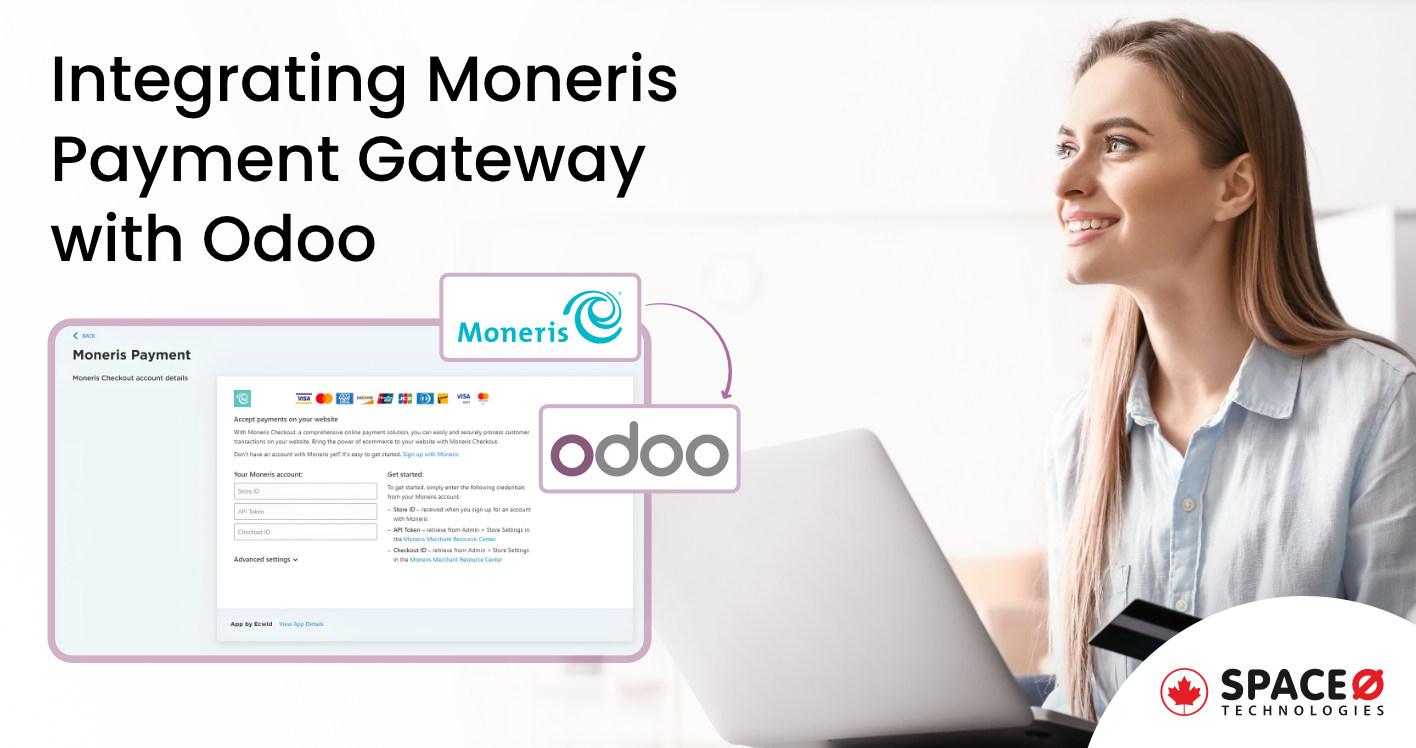
A Case Study on Integrating Moneris Payment Gateway in Odoo ERP
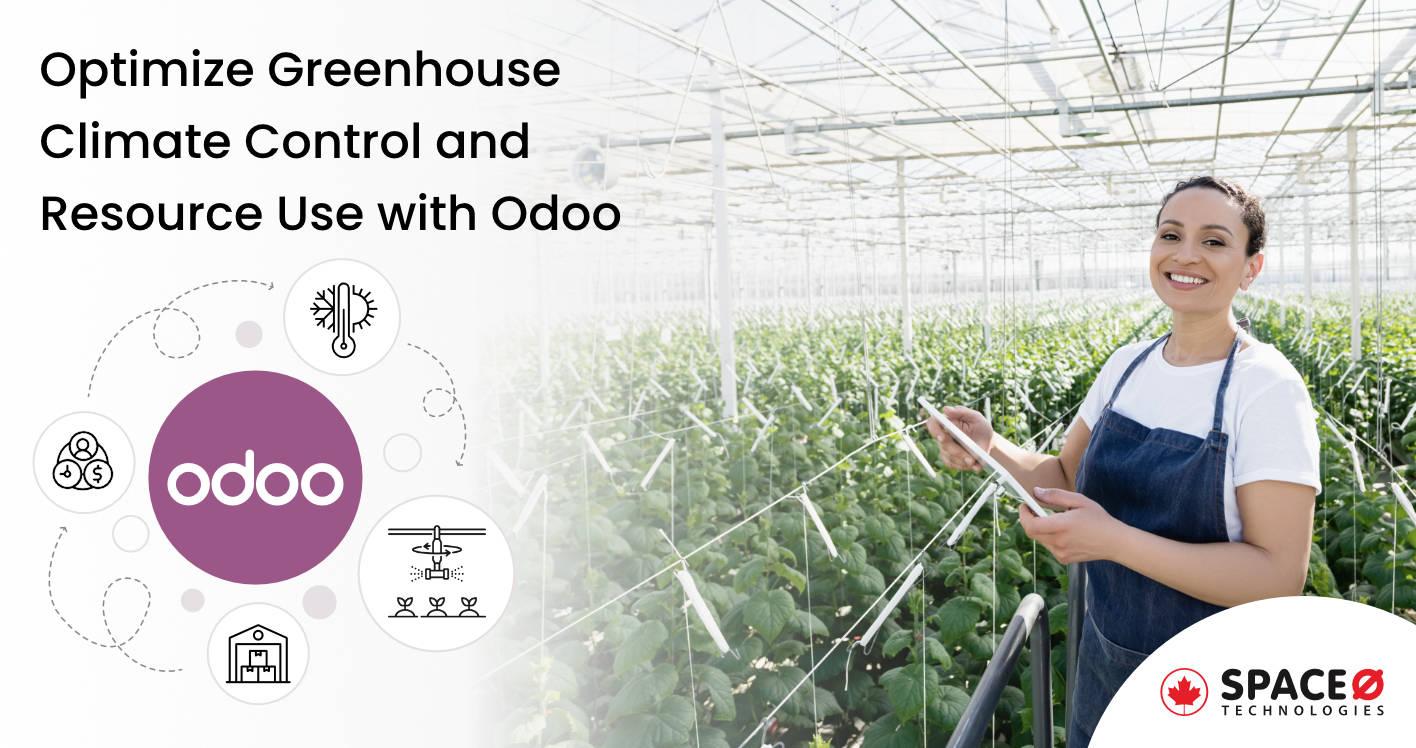
How Odoo Optimizes Climate Control and Resource Use in Greenhouse Operations
All our projects are secured by NDA
100% Secure. Zero Spam
*All your data will remain strictly confidential.
Trusted by


Bashar Anabtawi
Canada
“I was mostly happy with the high level of experience and professionalism of the various teams that worked on my project. Not only they clearly understood my exact technical requirements but even suggested better ways in doing them. The Communication tools that were used were excellent and easy. And finally and most importantly, the interaction, follow up and support from the top management was great. Space-O not delivered a high quality product but exceeded my expectations! I would definitely hire them again for future jobs!”

Canada Office
2 County Court Blvd., Suite 400,
Brampton, Ontario L6W 3W8
Phone: +1 (437) 488-7337
Email: sales@spaceo.ca

